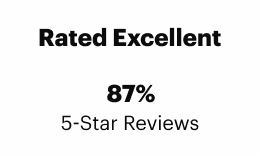Formatting In Microsoft Word
Elevate your basic Microsoft Word skills to an expert level with our Microsoft Word formatting course. Learn how to create well-structured, navigable, and visually pleasing documents that engage and impress clients or employers.
- CPD accredited
- Self-paced learning
- Lifetime access
- Mac and Windows
- Video and text instructions
- Certificate of completion
Boost Your Resume with Advanced MS Word Formatting Skills
Tables stretching off the page? Pictures refusing to stay put? Extra spaces you can’t get rid of? Our Word formatting course is the cure for all of your Microsoft Word woes!
Perfect for full-timers and freelancers alike, Formatting In Microsoft Word will teach you how to create beautifully presented Word documents – without the stress.
Through 11 in-depth modules, you’ll learn how to:
Explore Reviews from Our Graduates
Want to stand out from the crowd and boost your earning potential? You’re in the right place! Thousands of Knowadays learners have done exactly that.

Why Choose Formatting In Microsoft Word?
11 modules, 30+ lessons, and 20 practice-based exercises
Take a deep dive into Microsoft Word’s functionalities and go step-by-step through key tasks for formatting documents. Comprehensive text instructions, images, and demo videos offer insightful ways to access the tools you need to perfect your new formatting skills.

Comprehensive content
Get to grips with everything you need to know about high-level formatting in Microsoft Word. Work with an extensive range of documents, from essay excerpts to journal articles.

Dynamic by design
You’ll learn via engaging step-by-step instructions and immersive videos. A range of practical tasks will test your skills, including exercises using advanced tools such as referencing and styles.

Devised by formatting experts
Our course materials are carefully created by formatting professionals with exhaustive knowledge of various styles and advanced workflow techniques.

Pressure-free assessment
Your studies will culminate in a final, self-evaluated project to solidify your new formatting skills, so you won’t have to worry about being judged and ranked.

Student-led learning
There are no urgent deadlines with this course. You can work through the content as quickly as you need or dip in and out at a relaxed pace. Lifetime access means there’s no rush.

Goes hand in hand with other courses
Formatting In Microsoft Word is custom created to complement Becoming A Proofreader and Becoming An Editor. Use it to enhance your skills as a freelancer, offer clients new document formatting services, and increase your earning potential.
Formatting In Microsoft Word Course Curriculum
Explore the module breakdown below to discover exactly how much you will learn.
-
Module 1: Introduction To Formatting In MS Word
We will introduce the course and what formatting is. We will also provide an overview of how to navigate the course, along with a quick refresher on Word’s user interface.See module details -
Module 2: Basic Text Formatting
We will review the most frequently used formatting features found in Word. We’ll look at formatting tools from fonts and paragraph editing to page-display settings as well as some other features, including how to replicate formatting or clear it when necessary.See module details -
Module 3: Using Styles
Styles are pre-set combinations of formatting characteristics that allow you to quickly change how text appears in the document. They are an essential tool for efficiency in the formatting workflow process and for ensuring consistency throughout an entire document.See module details -
Module 4: Page And Section Breaks
We cover the use of page and section break tools, a key aspect of document layout. The proper application of page and section breaks ensures that text appears where you want it. Breaks also impact the application of numbering for both pages and headings. We include a lesson on columns here as well because section breaks are key to the smooth flow of text in columns.See module details -
Module 5: Headers, Footers, And Page Numbering
Adding page numbers to a document is quite easy! In this module, we’ll go over the basics as well as options. We’ll also prepare you for more advanced numbering by diving into creating headers and footers and adding chapter numbers that also appear in the header.See module details -
Module 6: Creating Lists And Working With Tables
In this module, we show you how to create bulleted, numbered, and multilevel lists. You’ll also learn about working with tables in Word, including how to customise table designs, insert formulas, and resolve common display issues related to lists and tables.See module details -
Module 7: Working With Graphic Tools And Labels
This module shows you how to insert images into documents and make them play nicely with each other and the text. We’ll also go through the process of adding captions and labels to images, figures and tables, including section or chapter numbers. These skills can help you create visually appealing and professional documents.See module details -
Module 8: Creating A Table Of Contents And A List Of Tables And/Or Figures
This module explains how to create a table of contents and lists of tables and figures using the built-in functionality of Word. You’ll learn how to format headings correctly so they appear in the table of contents and how to update these lists as your document changes.See module details -
Module 9: Working With Themes And Macros
In this module, we’ll introduce you to some advanced tools to automate repetitive tasks and how to use and create custom themes to give documents a unique look.See module details -
Module 10: Referencing
Citations, references, and bibliographies can be daunting tasks. This module breaks them down into manageable pieces. You’ll learn how to insert and format citations and references for popular referencing styles, as well as how to add endnotes, footnotes, cross-references, and indexes.See module details -
Module 11: Final Formatting Project
In this module, you’ll apply the skills and knowledge gained throughout the course to complete a final formatting project. This project will let you combine the skills presented throughout the course as you test your proficiency in formatting a professional document in a self-assessment task.See module details
Formatting Course Testimonials
-
Sarah2023 GraduateIt added to my resume“This is the second course I have completed with Knowadays (I also did the Becoming A Proofreader course), and I enjoyed both. I work as an aviation technical author, so I do a significant amount of formatting in Word. It’s great to continue learning and add to my CV.”
-
Kadria2023 GraduateThe amount of topics and depth of information in this course took me to totally a new level in MS Word“The topics of this course are cleverly selected, and I was impressed by the power of macros and how they can increase productivity and save time and effort significantly.
It covers all needed skills brilliantly. The level of knowledge in this course empowers proofreaders and editors to perform any formatting task related to their job. I am really grateful for all the effort that has been put into this course.”
-
Nikki2023 GraduateThe course was very valuable!“Initially, having used MS Word for 20+ years, I thought it would be a course that would remind me of a few things and give me a certificate to back up my skills. But I learned a lot from it! I was very impressed!”
-
Katie2023 GraduateI highly recommend it.“Knowadays courses go into great detail and let you work at your own pace. There are also plenty of end-of-module quizzes and practice exercises to test your skills. The tutors are very helpful and respond quickly to any questions you may have.
I would highly recommend Knowadays courses to anyone looking to start a career in proofreading or editing.”
Meet Our Friendly Tutors
Support is only ever a message away; our tutor team is on hand to answer your questions and offer words of encouragement.
FAQs About Our Formatting Course
-
How does this formatting course work?
Formatting In Microsoft Word is made up of 11 detailed modules, each one focusing on a different aspect of formatting. The course opens with a review of the basic text formatting options and builds up to how to format complex multichapter papers that include tables and images. The final lessons explore how to correctly format academic papers by creating reference lists, endnotes and footnotes, and indexes.
As well as informative written instructions, each module includes interactive elements such as videos and try-it-yourself exercises. These allow you to test your skills as you work your way through the course, and they help highlight any areas you might want to revisit.
When you reach the final module, you’ll find a self-assessed test that gives you a chance to put together all the tools you have learned along the way. This assignment isn’t marked by a tutor, but it comes with our annotated edited version and a set of notes so you can review your work. When you are satisfied with your work, you can request a completion certificate to show off your newly acquired skills to prospective clients or employers.
-
Who is this formatting course for?
This course is ideal for anyone who requires formatting skills in their professional or personal life, and that is a wide span of people!
If you work with documents more complex than a basic sheet of text, then understanding how to apply attractive and effective formatting could make your job easier (and impress employers and clients alike).
Our online formatting course will help you make each Microsoft Word document you produce look professional, regardless of its purpose or your industry. Whether you’re a PhD student or a self-published author, your personal documents could benefit from an organized structure and a polished finish. And in terms of professional papers, Formatting In Microsoft Word is applicable to a huge array or roles, including:
- Administrative assistants
- HR executives
- Paralegals
- Grant application writers
- Marketing specialists
- Educators
- Project managers
And if you’re a proofreader or editor, formatting skills can give your freelance business an extra edge. By expanding your range of services, you can offer clients an add-on that not only enhances the finished work but also allows you to charge a higher rate. Becoming fully proficient in Microsoft Word will make you faster and more efficient, and it can open doors to new clients and job opportunities.
-
What English dialect is the course written in?
The content of the course uses US English spelling and punctuation, but the tools and skills taught are universal.
We show you how to adjust measurements for both centimeters and inches, so you can set up your system to suit you.
-
How long will it take to complete the formatting course? Are there any deadlines or time limits?
It’s difficult to estimate how long it takes to complete Formatting In Microsoft Word, as many learners dip in and out of lessons, following the instructions and using the techniques as needed. However, as a rough average, the course takes 20–30 hours to complete.
You can begin as soon as you have access, or you can wait until you have free time to study. There is no time limit on completion, and you can return to the material as often as you need to.
-
What computer tools do I need to take the course?
Besides a desktop or laptop computer, you’ll need a recent version of Microsoft Word (the 2019 version is the oldest version acceptable) or an active subscription to Microsoft 365.
Note that the free version of Word for Web does not have the full functionality, and so it is unsuitable for many formatting tasks.
-
Do I need any qualifications or previous experience to enroll in the course?
You do not need any qualifications or previous formatting experience to take this course. However, you do need to possess basic computer skills and be familiar with simple processes in Microsoft Word.
While the course provides step-by-step instructions for numerous formatting techniques, it is not intended as a beginners’ guide to using Microsoft Word.
-
Is this formatting course for Mac or Windows systems?
Microsoft Word is available for both Windows and Mac operating systems, and the options and instructions for various processes are a little different on each. That’s why we created two versions of Formatting In Microsoft Word – one for Windows and one for Mac! When you purchase the course, you will receive both versions so you’re prepared for any eventuality.
If you work on both systems, or if you switch in the future, you will have everything you need to perform expert formatting on both Windows and Mac machines.
-
Do I require computer skills to take this course? Is it suitable if I’ve never used Microsoft Word?
This course goes beyond the basics to show you how to apply the tools in Microsoft Word to format documents.
To get the most out of this course, you should go into it with some prior knowledge and experience of working with Microsoft Word’s basic features, and you should have fundamental computer skills. This includes familiarity with essential tasks such as browsing the internet, opening programs, and copying and pasting text. You’ll also need to understand how to download, create, and save Microsoft Word documents and name and rename files.
If you would like to be sure the course is suitable for you, contact the team at hello@knowadays.com.
-
Why are Microsoft Word formatting skills useful?
It’s easy to type up a simple document to share some basic text, such as a letter to a friend. But if you’re working with something more complicated, such as a business report or a multichapter story, then you need to know how to present the text in a clear and effective way. And that’s where formatting comes in.
Understanding formatting techniques allows you to do things like:
- Insert headers, footers, and page numbers for easy navigation
- Apply consistent styles to headings, titles, and subtitles
- Create columns, lists, and tables to present information
- Neatly incorporate images without disrupting the text
- Segment a document with page breaks and chapters
- Add citations, references, endnotes, and footnotes in academic papers
All of this allows you to turn a potentially confusing or messy document into one that looks professional and makes for a pleasant reading experience.
With a knowledge of formatting, you can become the go-to person in the office to help others tidy up their documents or solve Word glitches. This desirable skill is an asset on your resume if you’re angling for a promotion or a career change.
As a freelancer, being able to format in Word allows you to work more efficiently, impress clients with stylish and clear documents, and organize your own materials more easily. Plus, as a proofreader or editor, you can offer formatting as an add-on service, saving your client the task of applying fiddly technical requirements themselves and boosting your rate at the same time.
Formatting skills are not only valuable in the workplace – they’re handy for personal projects too, such as newsletters, resumes, academic work, or self-published books.
-
Is formatting a useful skill for proofreaders and editors?
Definitely! While being able to format a text is not a requirement for a proofreader or editor, it is a valuable skill that you can market as an extra service to offer clients.
For example, at Proofed, formatting can be added onto an order for proofreading or editing, increasing the cost for the customer and therefore the pay for the editor.
Data from the EFA shows hourly rates for formatting as a standalone service starting from $40. However, formatting could be combined with other editing tasks to create an all-round service.
You can read more about how to charge for formatting as a proofreader or editor in our blog.
-
With many Microsoft Word courses available, how do I know this is the one for me?
It’s tricky to know whether a course is suitable for you without trying it for yourself – which is why we offer two lessons from our courses for free! You can gauge what studying with Knowadays is like by working through our sample lessons, and you can reach out to the tutor team if you have any questions.
When deciding whether to take a course, it’s worth asking yourself:
- Does it include interactive activities to reinforce your learning?
- Does it include step-by-step directions?
- Will it help your continued professional development?
- Does it have positive reviews?
With Formatting In Microsoft Word, you get all of the above and more.
-
Who can I discuss my questions with?
Email us at hello@knowadays.com with your questions, or ask about scheduling a chat with one of the tutors.
For general queries, visit our main FAQ page.