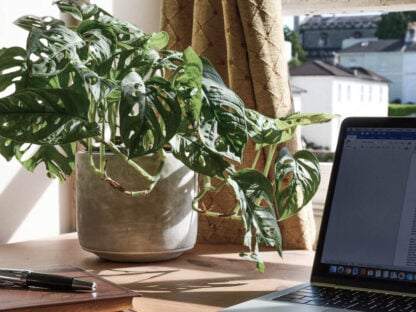Module 3: Working With Microsoft Word
Microsoft Word is one of the most widely used writing tools in the professional world. In this module, you’ll learn how to use Word’s proofreading functions – including Track Changes, Compare, and Comments – to effectively review business documents and share clear feedback with colleagues.

Try Our Courses For Free
Want a sneak peek before you commit to a course?
Pick a course from the dropdown, and we'll send you some free lessons,
Try Two Lessons For Free
Click below and get instant access to two lessons from the full course.