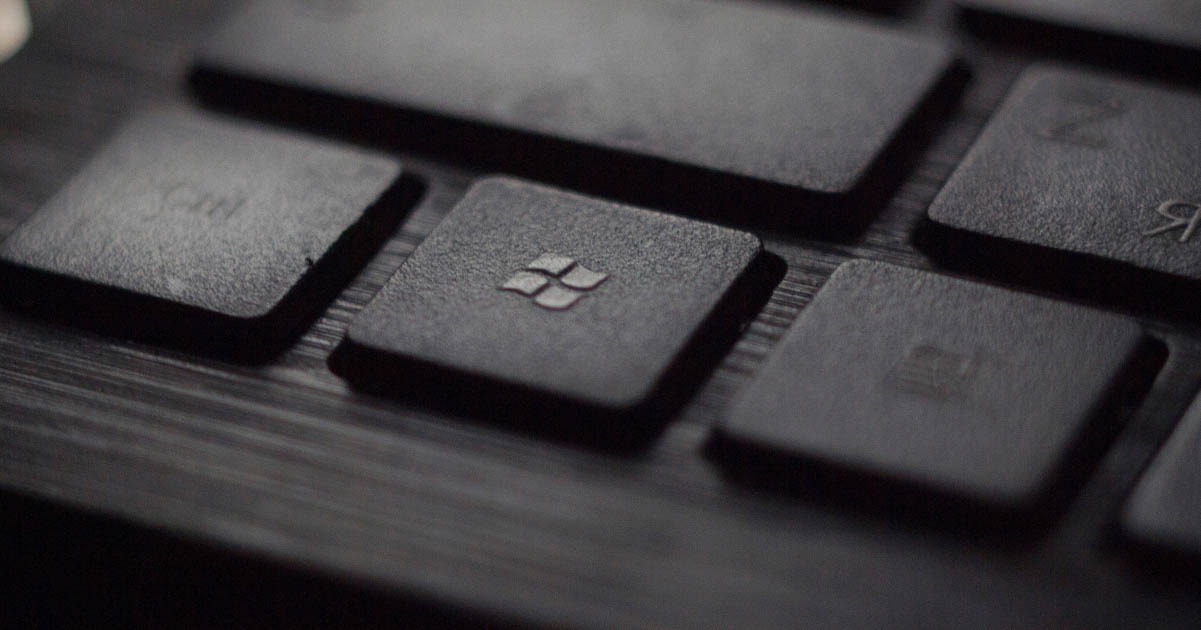
A Complete Guide to Formatting Tools in Microsoft Word
Microsoft Word is a popular type of word processing software with a wide variety of features. As a freelance proofreader, it’s a good idea to familiarize yourself with its tools, as you’ll likely use them as part of your workflow.
While proofreading doesn’t always include formatting, many proofreaders offer it as an additional service. Microsoft Word offers several helpful tools for both proofreading and formatting as well as ways to communicate the changes you make to your client. Read on for an overview of the formatting tools in Microsoft Word.
Proofreading and Collaboration Tools
While not strictly formatting tools, the features in this section are an essential foundation for any proofreader working in Microsoft Word. They allow you to manage edits, suggest changes, and ensure clarity and consistency throughout the document – all of which support and enhance any formatting you apply.
Track Changes
The Track Changes function is one of the most important tools for proofreaders. It lets your client see exactly what changes you’ve made – whether you’ve corrected a typo, reworded a sentence, or adjusted formatting. When Track Changes is turned on (you’ll find it under the Review tab), Word records each edit in a different color, creating a “marked-up” version of the document.
There are three ways to view Track Changes:
- Simple Markup – This allows you to see the edited version of the text with the option to quickly view the tracked changes using red marks in the margin.
- All Markup – This shows all the edits in a different color, with deleted text formatted with the
strikethroughmarking. - No Markup – This allows you to view the unmarked edited text.
Many proofreaders prefer to work in Simple Markup because it keeps the screen tidy, but you can easily switch views when you need to review your changes. Clients can then go through the edits using the Accept or Reject buttons in the Review tab, giving them full control over what to keep.
From the same list as the options above, you can also select Original to show a clear view of the unedited text. This is especially useful if you’ve made a lot of changes (and so are reading through a lot of markup) and want to check exactly what the text was in the first place.
For a full guide to using Track Changes – with step-by-step visual instructions – take a look at this post: How to Use Track Changes in Microsoft Word.
Compare Feature
Another handy tool in Word’s Review tab is the Compare feature. It’s especially useful if you’ve already made edits but didn’t have Track Changes turned on. Compare lets you select two versions of a document, an original and an edited copy, and highlights all the differences between them.
The result is a brand-new document that shows the changes using familiar Track Changes markup. That means your client can still review your edits, using the Accept or Reject buttons to decide which ones to keep. It’s a great way to retroactively “track” your work when needed.
For a more detailed look at using the Compare tool, head over to our post: How to Use the Compare Tool in Microsoft Word.
Marginal Comments
The Comments tool is one of the best ways to give clients feedback without changing the text itself. Found in the Review tab, it lets you highlight a word or section and leave a note in the margin – ideal for asking questions, explaining choices, or flagging style concerns.
Comments are especially useful when you want to suggest a change rather than make one directly. Your client can reply to each comment or mark it as resolved, making it easy to keep track of the conversation as the document evolves.
Spellcheck
Microsoft Word’s built-in spellcheck is a useful safety net for proofreaders. It flags potential errors with a red underline and offers suggested corrections, which is handy for catching typos or repeated letters that might otherwise slip past your eye.
While you shouldn’t rely on it to make decisions for you, it’s a great way to double-check tricky spellings or spot inconsistencies. You can also customize the dictionary and set your preferred proofing language, which is especially helpful if you’re working in an unfamiliar dialect (e.g., US English or UK English).
Find and Advanced Find
The Find tool is a fast way to search for specific words, phrases, or characters in a document, whether you’re checking for repeated terms or scanning for double spaces. You can open it quickly by pressing Control+F on a Windows computer or Command+F on Mac, or you can head to the Home tab and click “Find.”
There’s also a Find and Replace feature, which lets you not only locate text but swap it out automatically. This can be a real time-saver, but it comes with a warning! Replacing things in bulk can sometimes lead to accidental errors, so always review each change carefully.
Text and Paragraph Formatting Tools
This section includes tools that control the appearance and spacing of individual characters and paragraphs – key elements of making a document visually clear and consistent.
Character Formatting
Character formatting refers to the way individual words or letters look on the page. In Microsoft Word, you can adjust the font, size, and color of your text, or use tools like bold, italics, and underline to add emphasis or follow a specific style guide.
These options are available in the Home tab or by right-clicking selected text. Whether you’re styling headings, formatting titles, or just making sure emphasis is consistent, character formatting plays a big role in making a document look polished and professional.
Paragraph Formatting
Paragraph formatting controls how blocks of text sit on the page. You can adjust indentation to create space at the start of a paragraph, or tweak the line spacing, whether you need a clean single line or a more spacious double-spaced layout.
You’ll also find options to align text to the left, right, or center, or justify it across the page. These simple tools help writers shape the flow of a document and improve readability. As a proofreader, they help you ensure consistency throughout a text. They’re especially useful when working to a style guide or specific formatting requirements (e.g., standard manuscript format).
Page and Section Formatting Tools
These tools help organize and divide content into clearly defined sections, making longer documents easier to navigate and understand.
Style Options
Styles are one of Word’s most powerful formatting tools. Instead of manually changing fonts and sizes for each heading, you can apply a built-in style, for example, Heading 1 or Heading 2, from the Styles gallery in the Home tab.
This not only keeps your formatting consistent, but it also makes your document easier to navigate. For example, applying heading styles lets you use the Navigation Pane to jump between sections, and it enables Word to generate a table of contents automatically. You can also use styles to format block quotes, bullet points, and numbered lists with just one click.
You can also customize styles or create your own, for instance, if a client has a specific font or spacing requirement. And if you’re working across multiple documents, applying a consistent theme can help standardize fonts, colors, and effects with just a few clicks.
Page Layout Tools
Word’s page layout tools control how your document fits on the page. They’re especially useful when preparing longer or more formal content such as reports or dissertations.
In the Layout tab, you can adjust margins to increase white space, change the page orientation (portrait or landscape), or select a different paper size. These settings affect how the document looks on screen and when printed, which is important if you’re working to submission guidelines or house style.
Section Breaks
Section breaks let you apply different formatting to different parts of a document – handy when a single layout won’t work for every page. For example, you might need Roman numerals for the introduction, restart numbering in the main body, or use a different header for each chapter.
Unlike a simple page break, which just pushes text to the next page, a section break splits the document into parts that can each have their own layout. You’ll find section breaks under the Layout tab, by clicking Breaks.
Like page layout tools, section breaks are especially useful when formatting longer documents like dissertations, proposals, or multi-part reports.
Headers and Footers
Headers and footers let you add repeating information – like document titles, author names, or dates – at the top or bottom of each page. You’ll find these tools in the Insert tab. They’re especially useful for documents that span multiple pages, helping readers stay oriented.
You can customize headers and footers for different sections using section breaks, which is helpful if you need different formatting in different parts of a document. Clean, consistent headers and footers are a small touch that can make a big difference to a document’s overall professionalism.
Page Numbers
Page numbers are a simple but essential feature in most professional documents. You can add them from the Insert tab, choosing the position and style that best fits your formatting requirements.
Word also gives you control over how the numbering behaves. You can hide the number on the title page, restart numbering for new sections, or switch to Roman numerals if needed. It’s a small detail that helps make long documents easier to navigate and reference.
Columns
You’ll find the Columns option in the Layout tab. You can apply it to an entire section or just part of the text. It’s a quick way to create a cleaner, magazine-style layout without leaving Word.
Footnotes and Endnotes
Footnotes and endnotes let you add extra information – like citations, clarifications, or background context – without cluttering up the main body of your text. They’re especially common in academic, legal, or research-based documents.
You’ll find these tools in the References tab. Footnotes appear at the bottom of the page, while endnotes are collected at the end of the document. Both can be formatted to match your preferred style, making it easy to stay consistent throughout.
Whether you’re referencing a source or offering a quick explanation, notes are a helpful way to keep writing clear and well-organized.
Table of Contents
In longer or more formal documents, a table of contents helps readers navigate your work with ease. Once your headings are styled, Word can generate one automatically.
Head to the References tab and click Table of Contents. Choose a preset style, and Word will pull in all your headings with the correct page numbers. Best of all, it updates with one click, saving you time if sections shift during editing.
Data and Visual Tools
This final set of tools focuses on building a clear visual structure for your content. These tools are useful for documents that include data, images, or multiple sections, such as academic or research papers.
Tables, Charts, and Images
Visual elements like tables, charts, and images can make complex information easier to understand, especially in documents with lots of data or detailed explanations.
You’ll find these tools in the Insert tab. Tables are great for organizing comparisons or structured information, while charts can bring numerical data to life in a visual way. Word also lets you add and format images, and you can include captions so each visual is clearly labeled.
These features are especially useful in academic writing, reports, or any document where you need to present information clearly and professionally.
Text Boxes and Shapes
Text boxes and shapes (found under the Insert tab) are great for drawing attention to key information. You might use them to highlight a quote, add a sidebar note, or format a pull-out section in a report or brochure.
These elements can be fully customized with different fonts, colors, and borders so they match the overall style of your document. They’re an easy way to make certain parts of your content stand out without having to leave Word or use a design tool.
Becoming a Formatting Pro
Microsoft Word has a wide range of tools that can help you format documents clearly, consistently, and professionally. If you’d like to deepen your knowledge of these tools and gain hands-on experience, check out our Formatting in Microsoft Word course. It offers expert guidance, practical exercises, and everything you need to become confident in delivering high-quality formatting as part of your proofreading services. Sign up for your free lessons and start building your skills today!





Your email address will not be published.