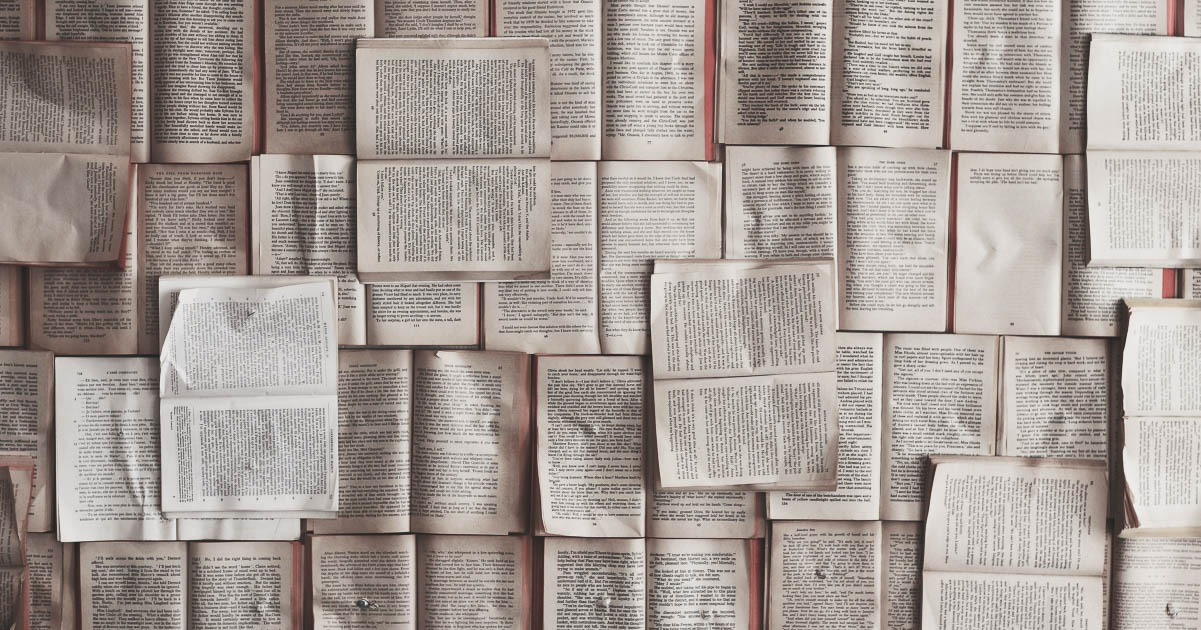
How to Correct Right-to-Left Text Issues
Fans of Knowadays’ blog (we know you’re out there) will know that we try to make our posts fun and entertaining. But even fun-packed jobs like proofreading have their boring, technical bits. And more often than not, these bits are annoyingly important.
Take, for example, the issue of correcting right-to-left text in Microsoft Word.
Script Defaults
Sometimes, especially when working on documents from international clients, you may find that seemingly right-justified text won’t move when you change the alignment. This is because the issue is not about justification. Instead, it’s because some scripts (Arabic or Hebrew, for instance) read right-to-left rather than left-to-right.
This may affect the whole document or just parts of it (most commonly, the comments and footnotes). While this is not always a huge issue for proofreading, it can make the job more difficult. The cursor will appear at the end of the line, for example, and text will appear to emerge from the wrong side of the page. So how do you fix this?
Bi-Directional Languages
You may already have bi-directional languages installed on your version of Microsoft Word. If so, the left-to-right and right-to-left text direction buttons should be visible on the Home tab.
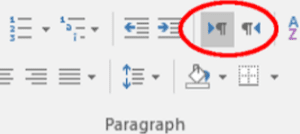
Text direction buttons on the Home tab
To change the text direction in this case, simply click the button required.
Adding Buttons in Word for Windows and Word for Mac 2016
If you don’t have the buttons above, you may have to add them yourself. To do this in Word for Windows or Word for Mac 2016:
1. Click the down arrow on the Quick Access Toolbar (at the top of the window) and select More Commands to open a new window.
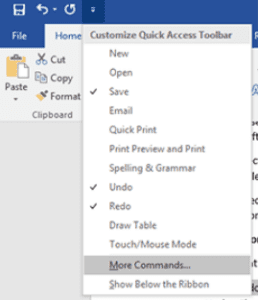
More commands on the quick access toolbar
2. In the new window, under Choose commands from, select All Commands.
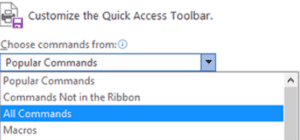
All commands
3. Find Left-to-Right Text Direction and click Add.
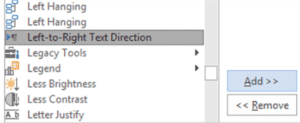
Left-to-right text direction
4. Do the same for Right-to-Left Text Direction and click OK.
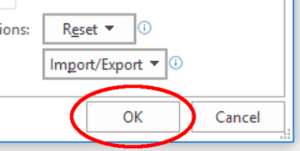
OK!
These commands will then be added to the Quick Access Toolbar.
Older Versions of Word for Mac
Older versions of Word for Mac don’t support bi-directional text, so adding buttons is not an option. However, if comments are reading right-to-left, you can modify the Comment Text style. You can do this by changing the Style Based On setting from Normal to Default.
This should reset the text direction to left-to-right.
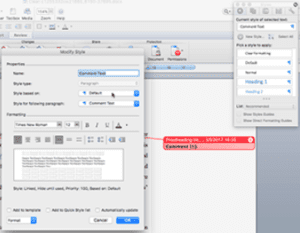
Changing text direction in comments in older versions of Word for Mac
Becoming A Proofreader
If you’d like to learn more about formatting in Microsoft Word, our Becoming A Proofreader course covers this and lots of other topics. You can even sign up for a free trial!




